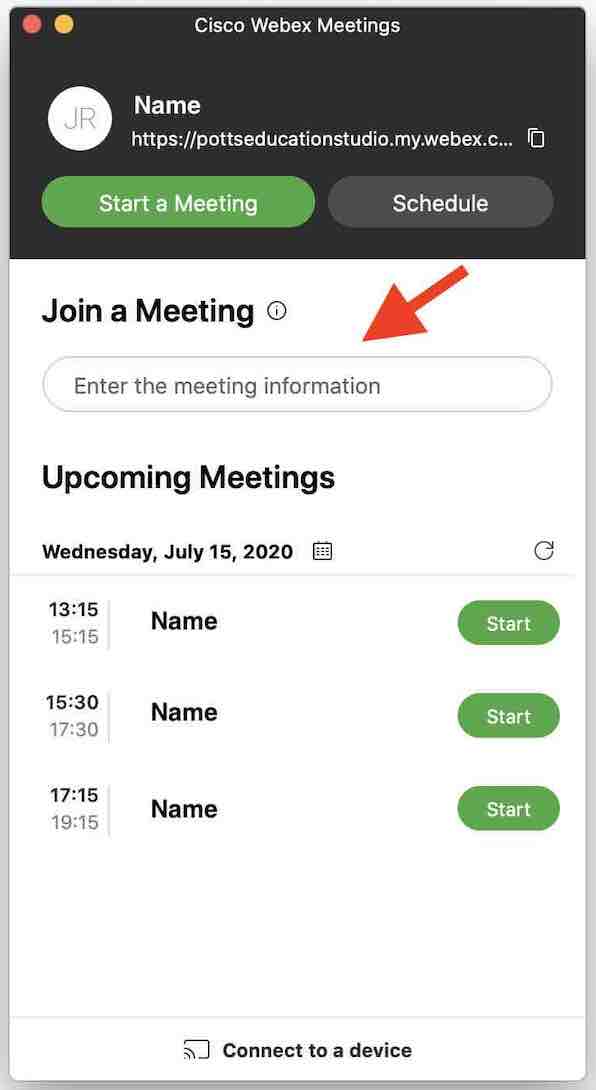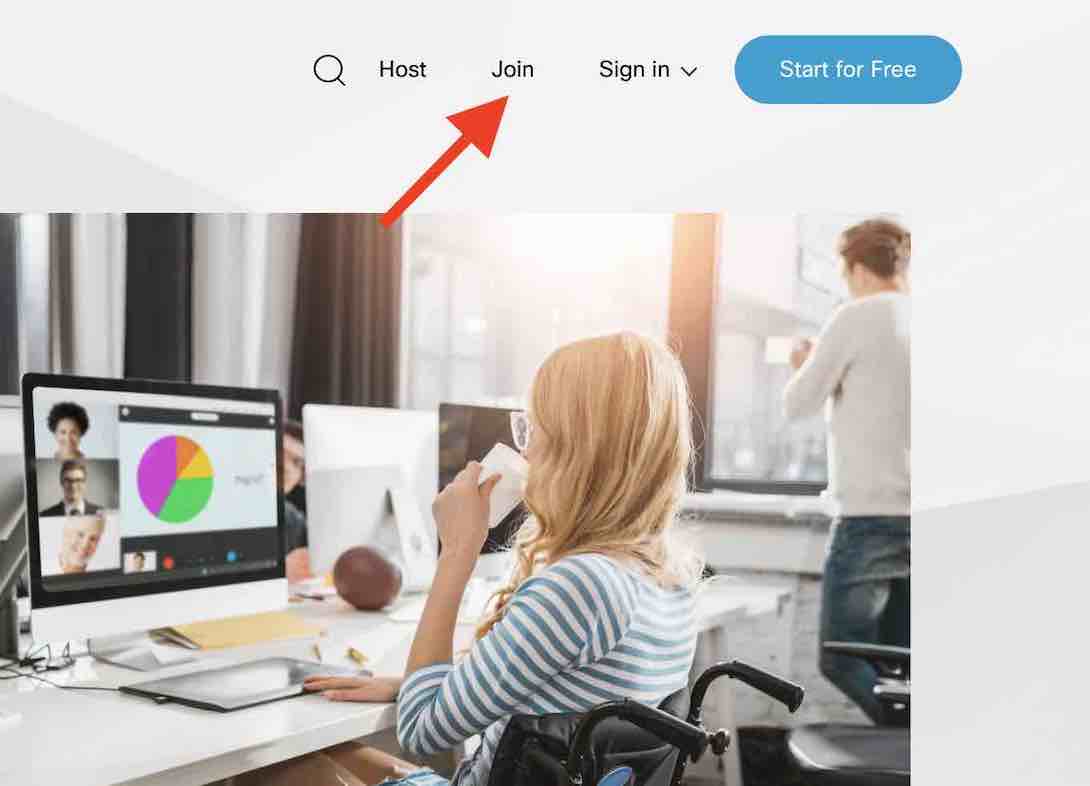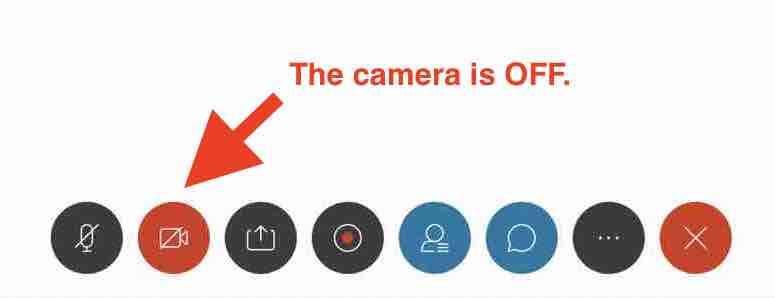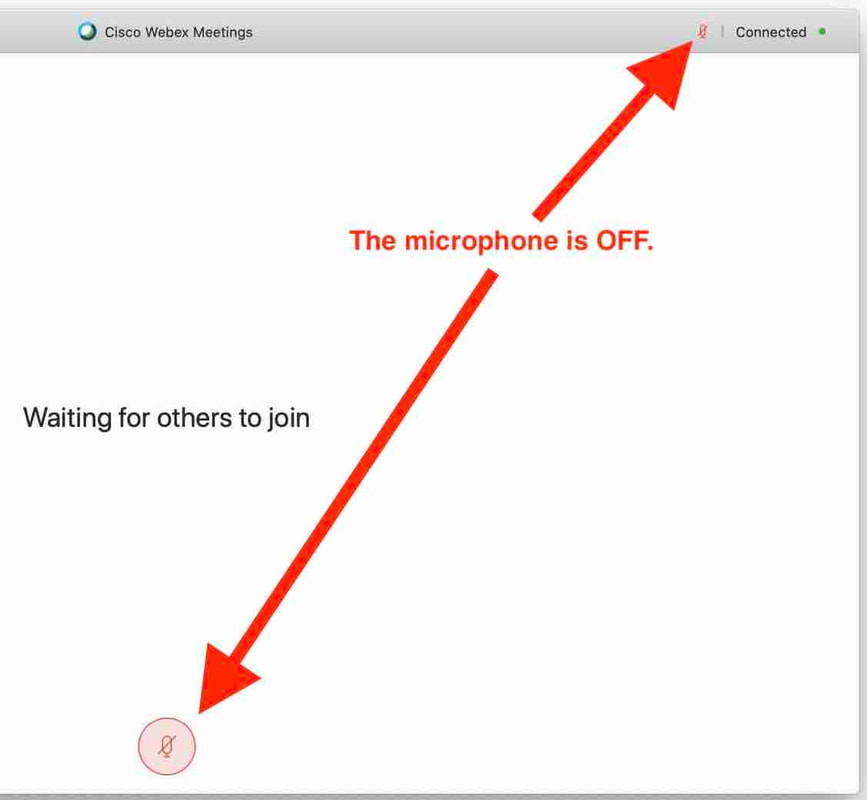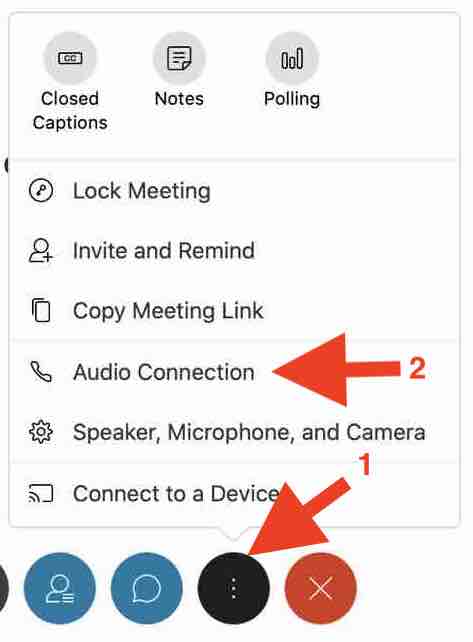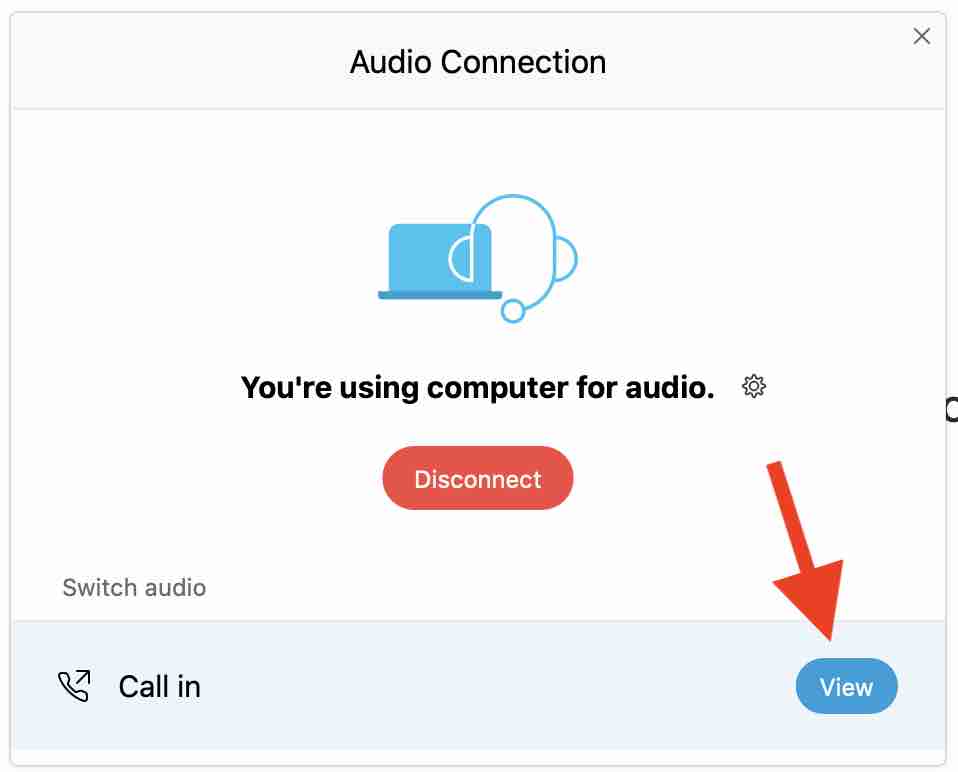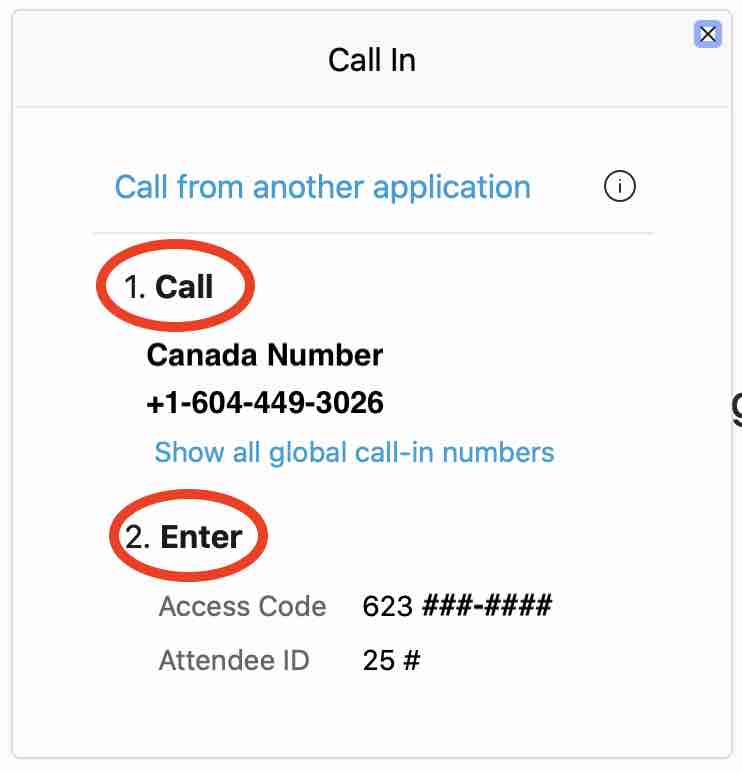Technology Help
Downloading Webex:
Starting a Class:
Turning In Homework:
- How do I download Webex on a Mac (Apple computer)?
- How do I download Webex on a Windows computer?
- How do I download Webex on an iPad?
Starting a Class:
Turning In Homework: