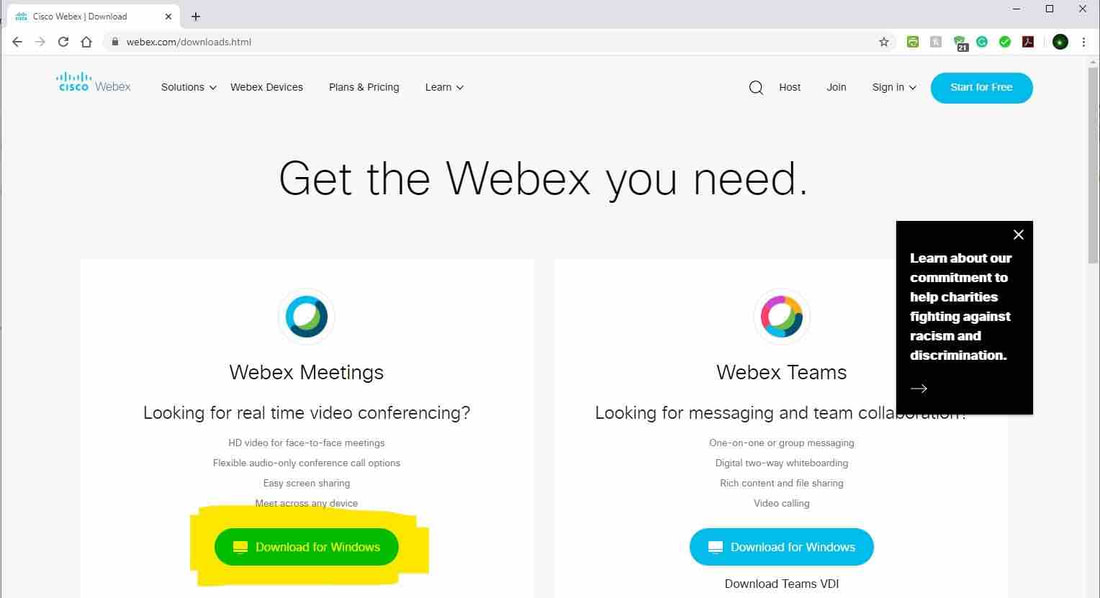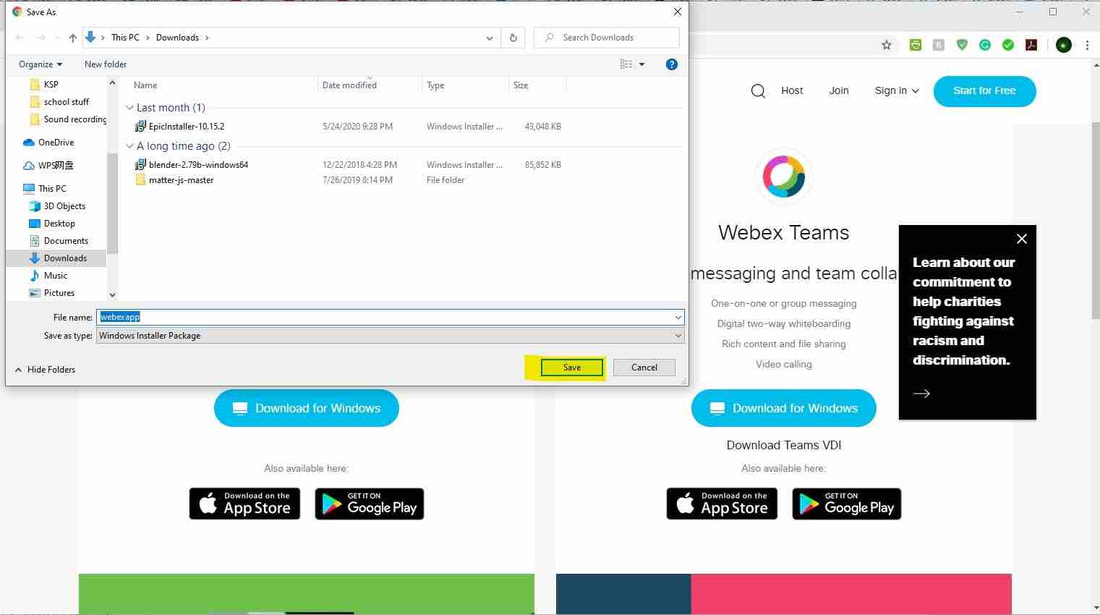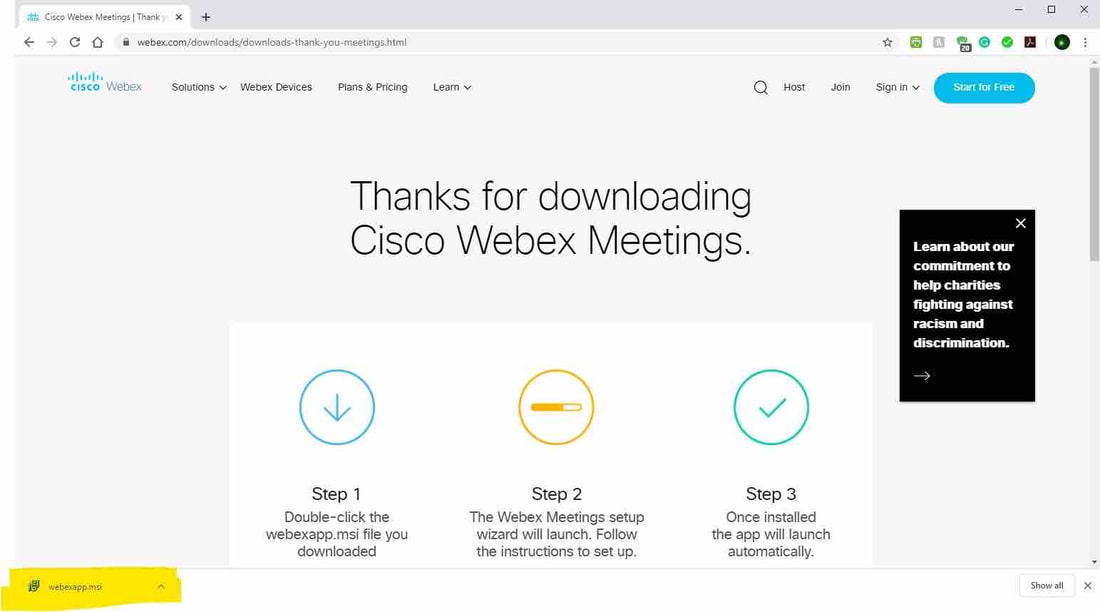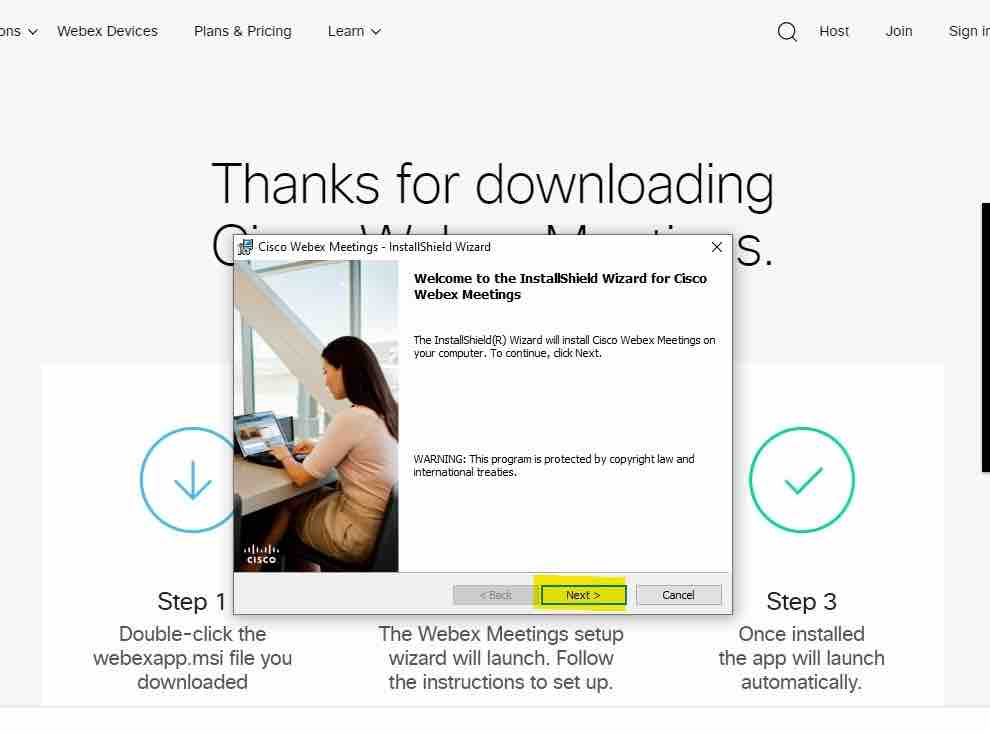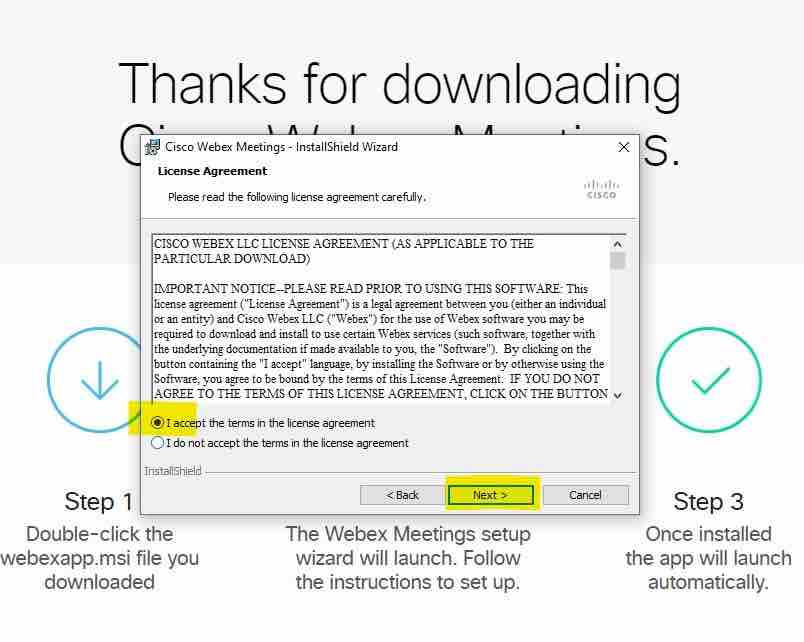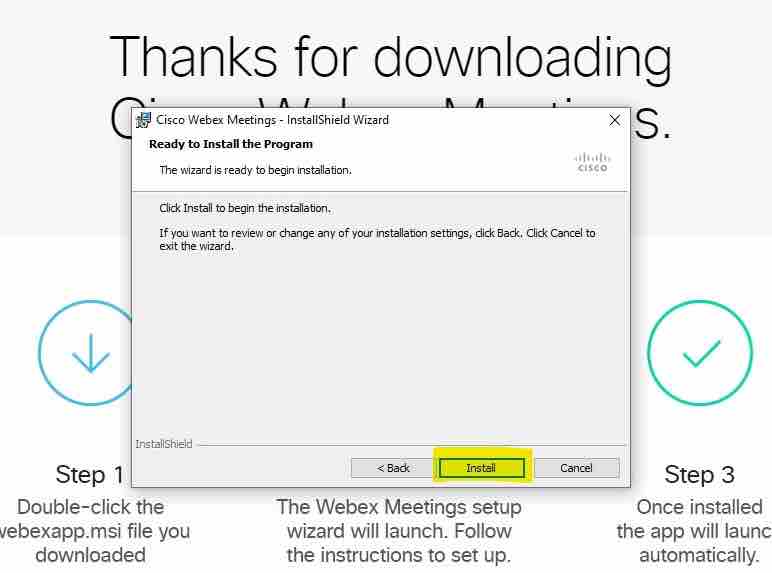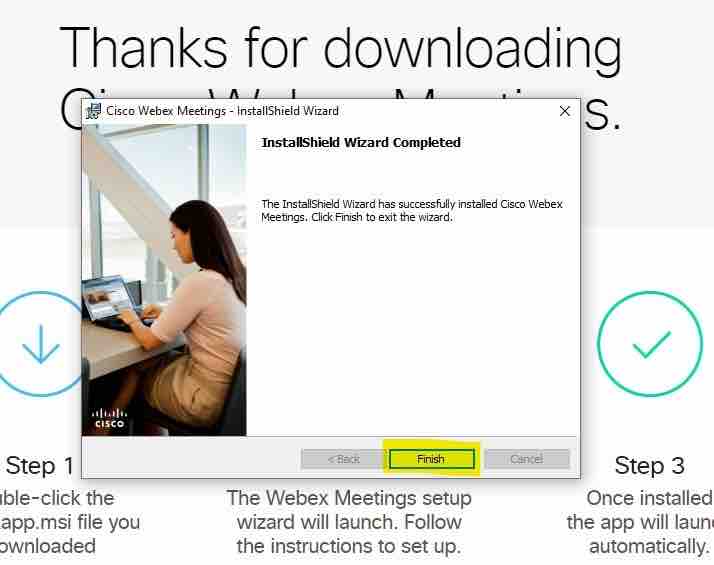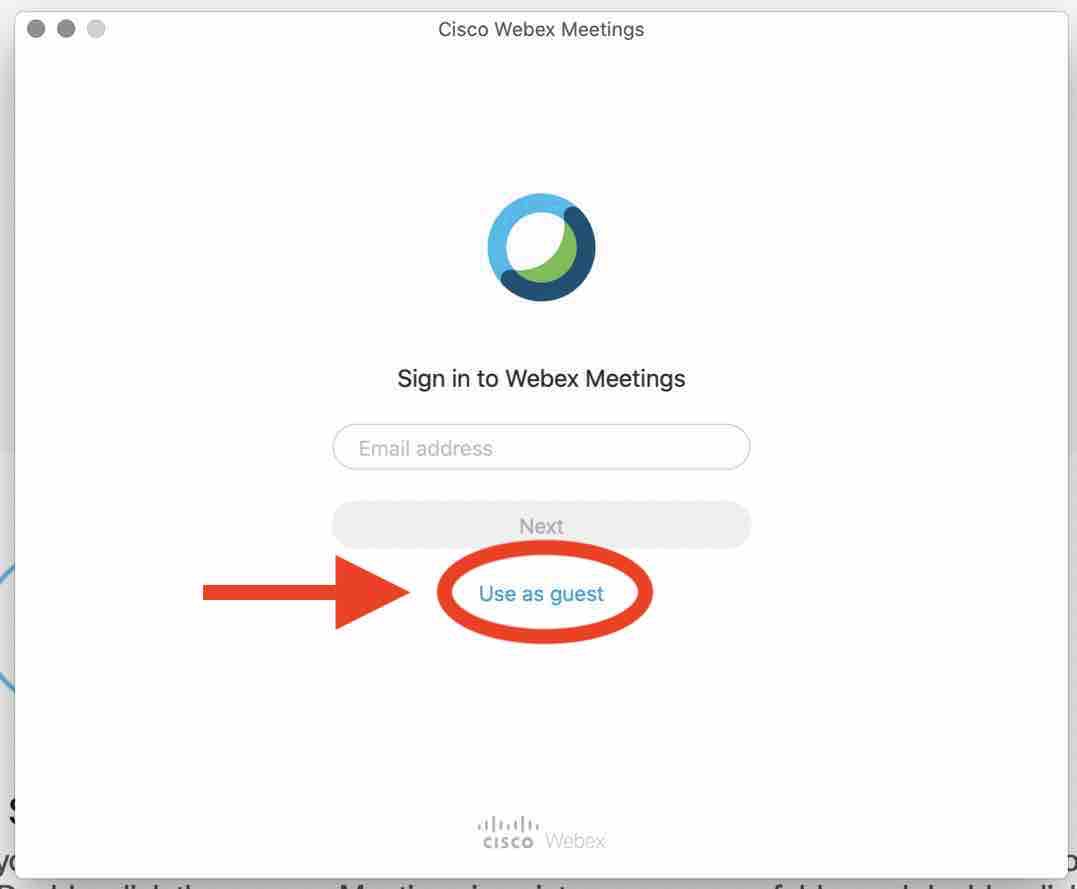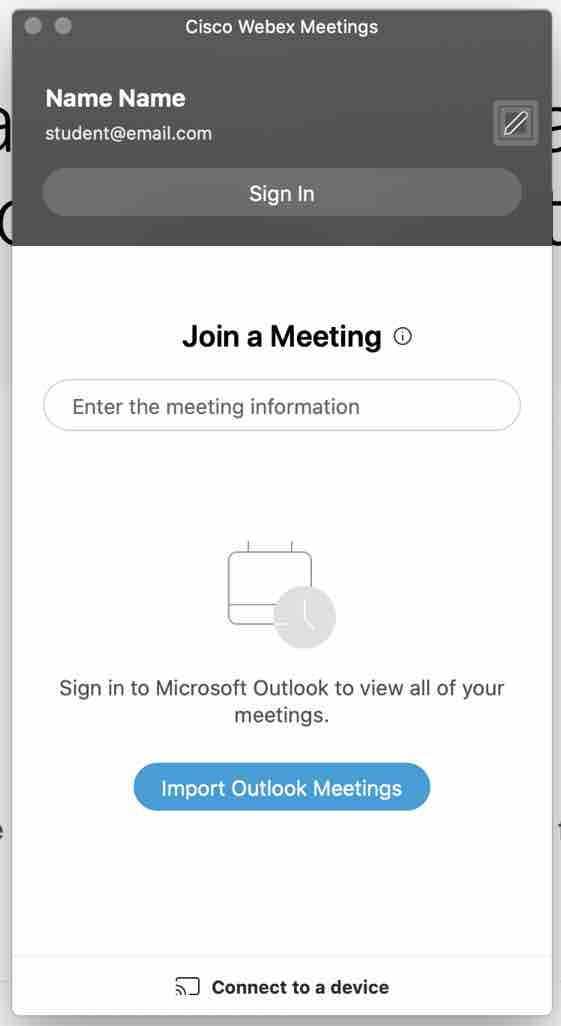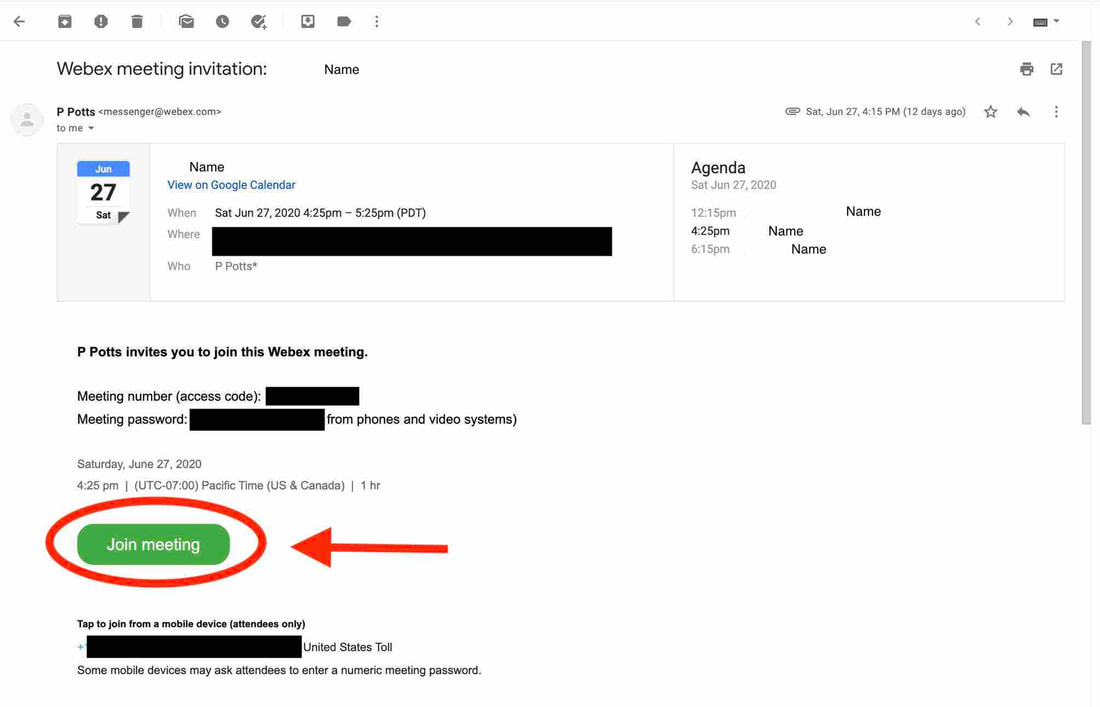How to Download and Join Webex (Windows)
|
Step 1: Click the button on the right to Get Webex.
|
Step 2: Click on the link that says Download for Windows. Remember to download for “Webex Meetings”. If your operating system is different, pick the one for your system.
Step 3: A prompt will pop up after clicking on the button. Click “save” to proceed.
Step 4: Wait for the download to complete and click on it.
Step 5: A setup wizard will appear and click “next”, "next", "install", and "finish".
Step 6: Once Webex is open, you can sign in to your account or you could use it as a guest.
Step 7: You're ready to start!
Step 8: To join lessons, click on the “join meeting” button in the email that we will send prior to the meeting itself. Please note, there will be a DIFFERENT meeting number if you change the time of the class (such as arranging a makeup lesson), OR if there is a new term, OR if you have multiple classes at different times.
Teachers will start the online meeting at least 15 minutes before your class is scheduled to start. This means you can (and should) login early and to make sure you are in the right meeting. If you come early, you will have time to fix any technical problems you may have before the class begins.
Teachers will start the online meeting at least 15 minutes before your class is scheduled to start. This means you can (and should) login early and to make sure you are in the right meeting. If you come early, you will have time to fix any technical problems you may have before the class begins.