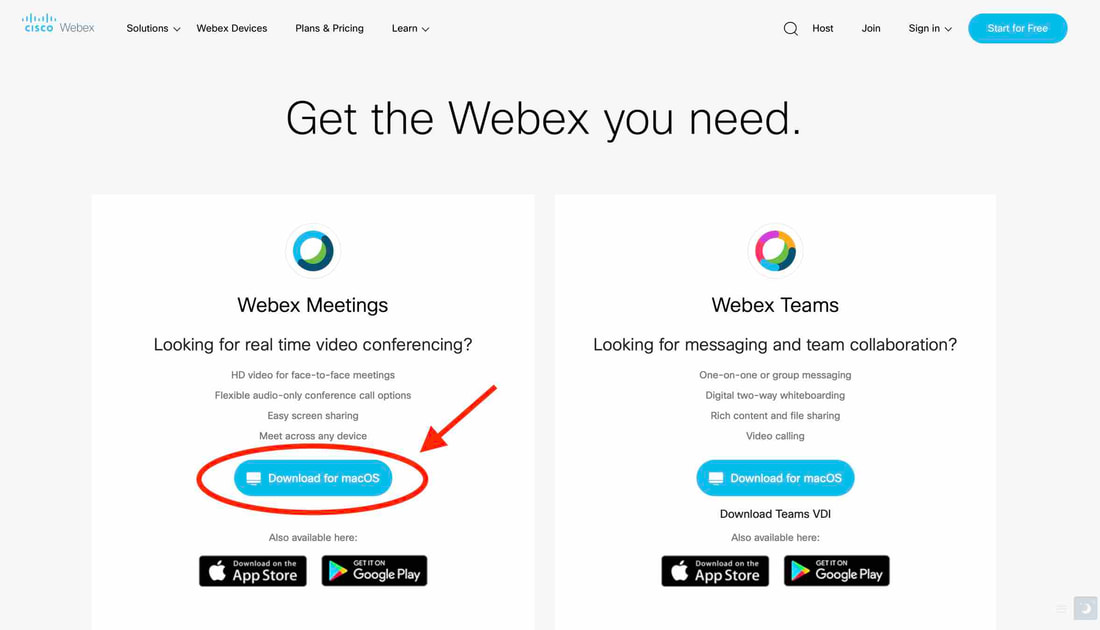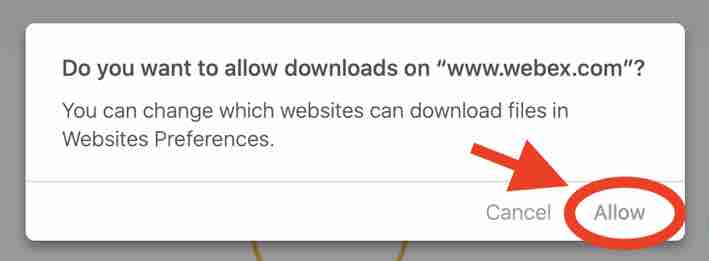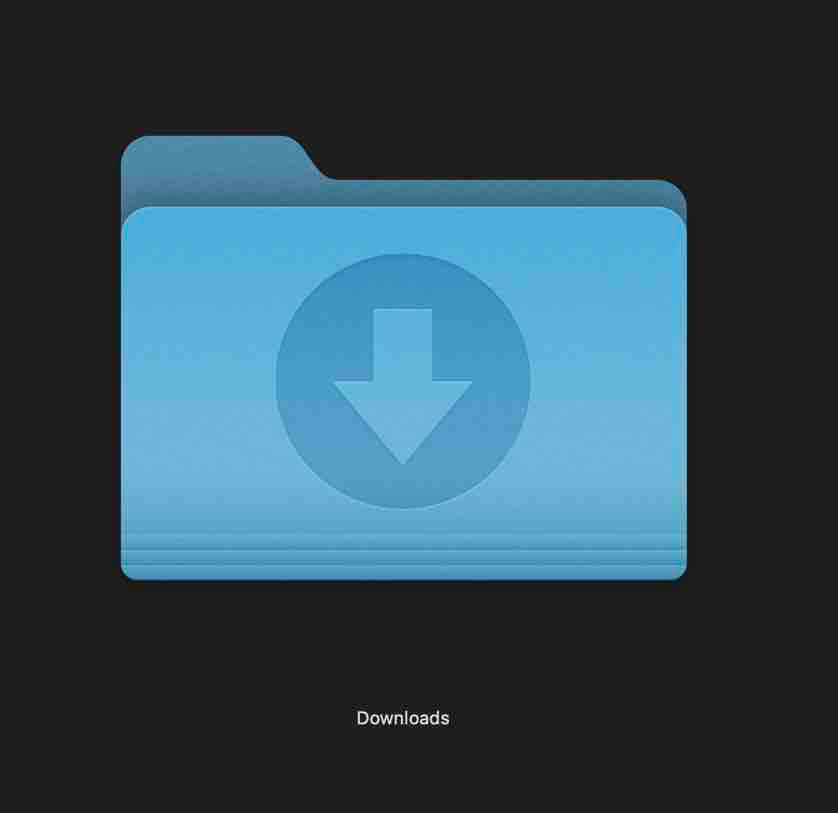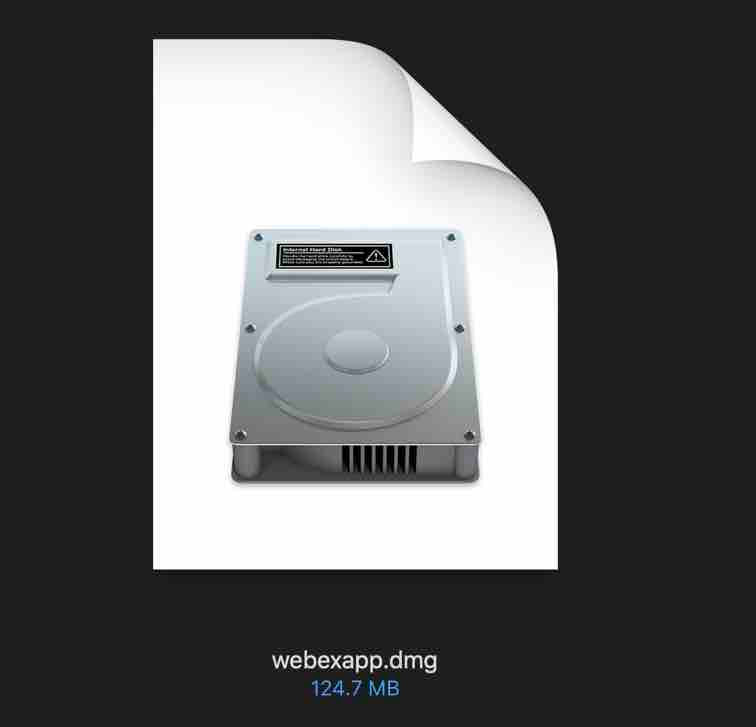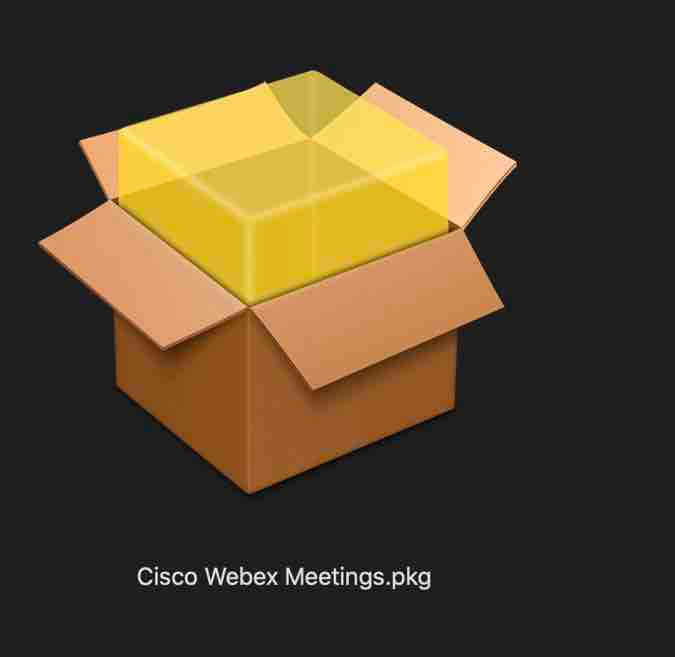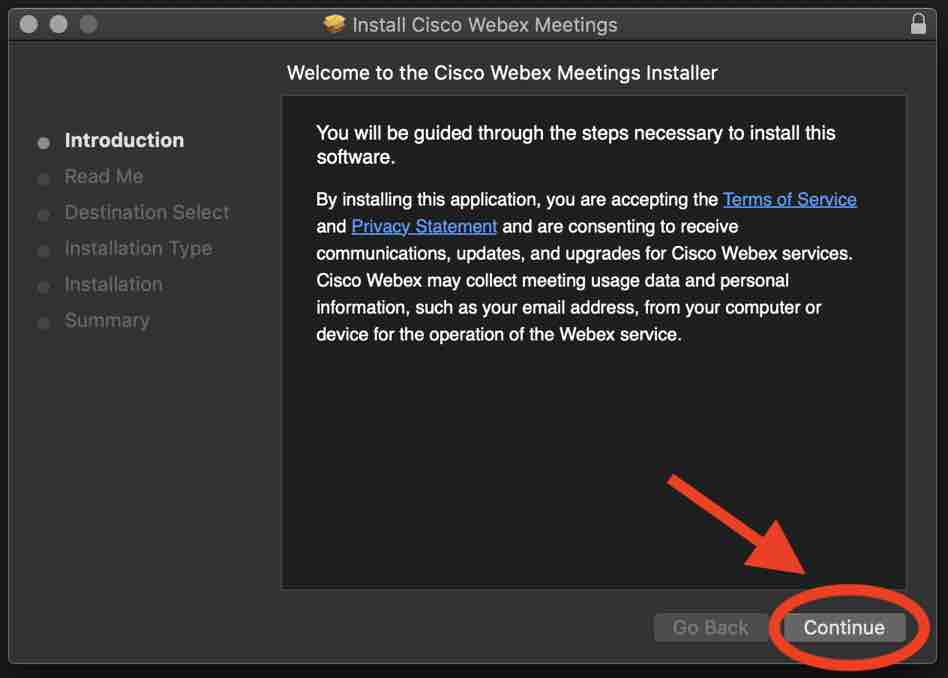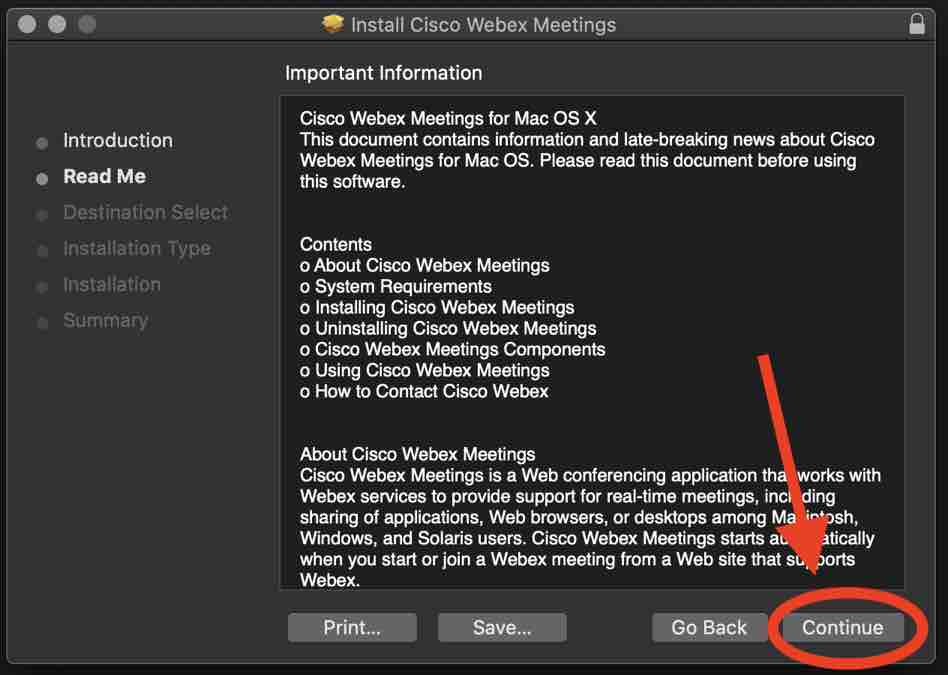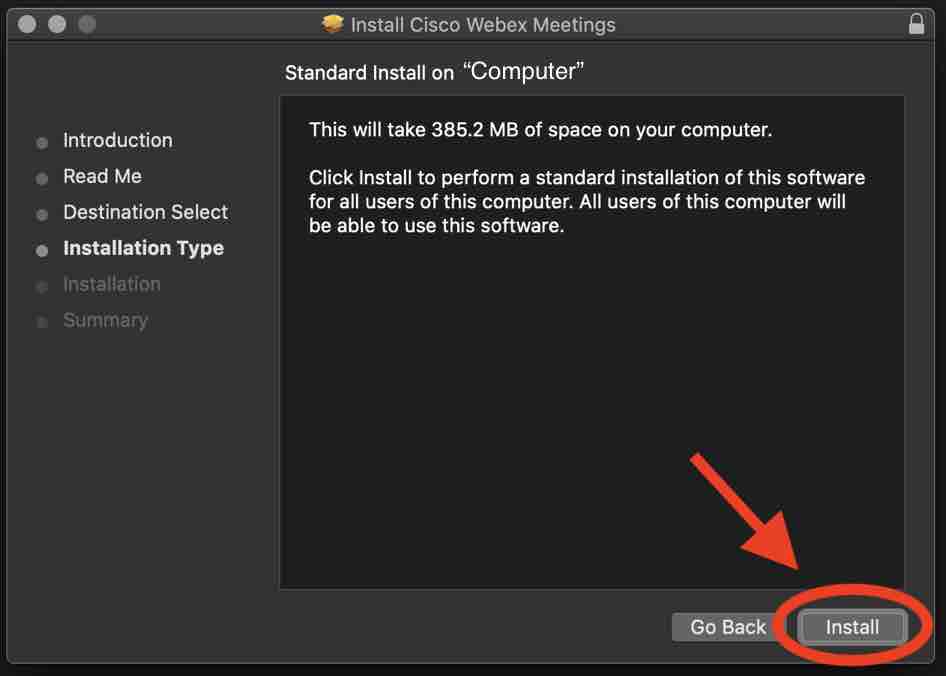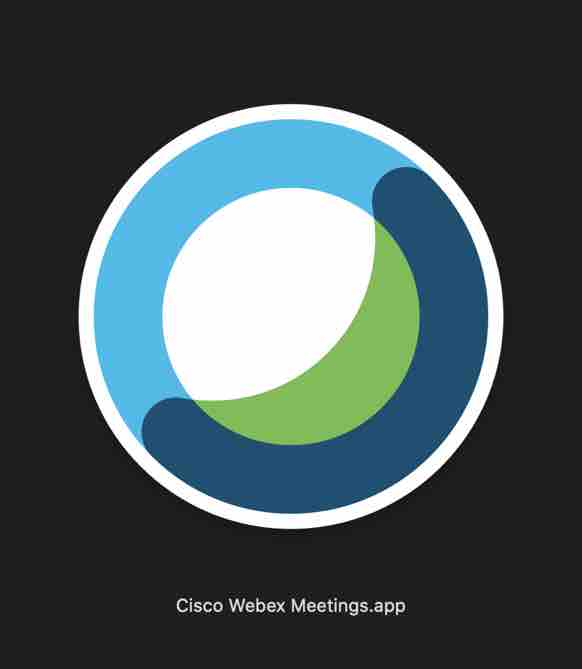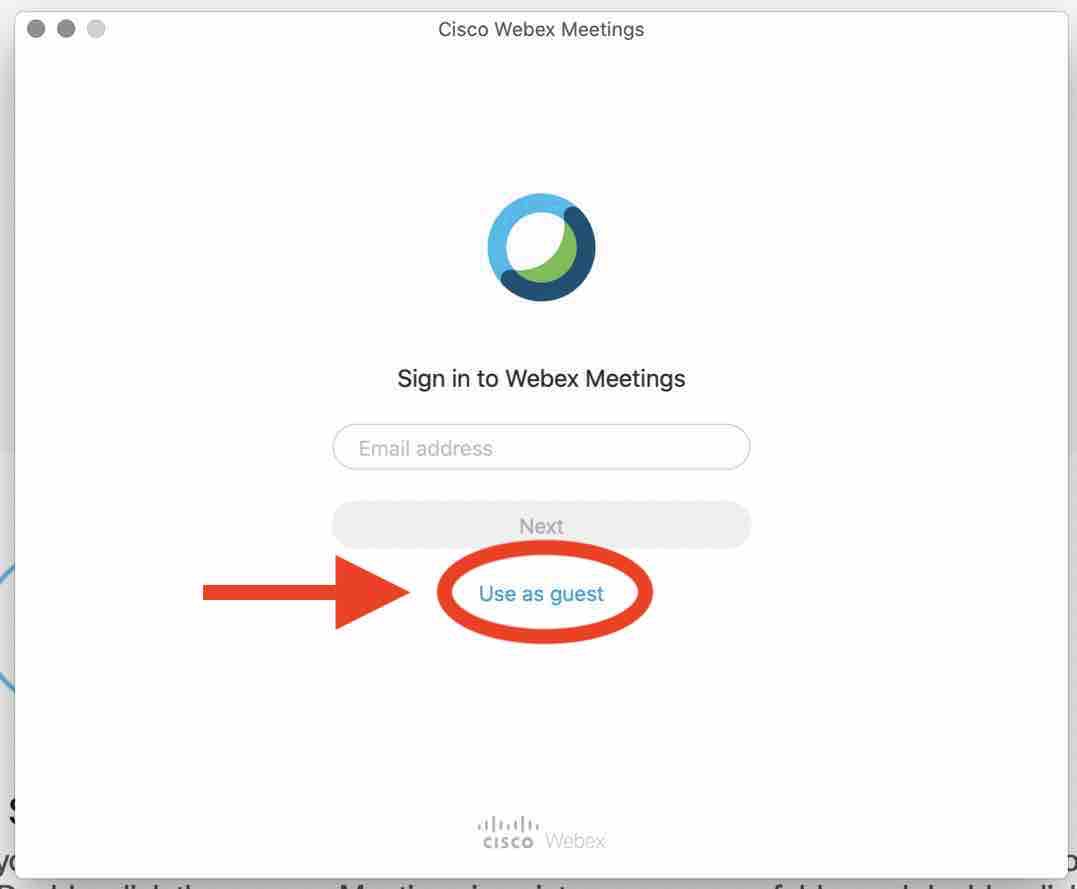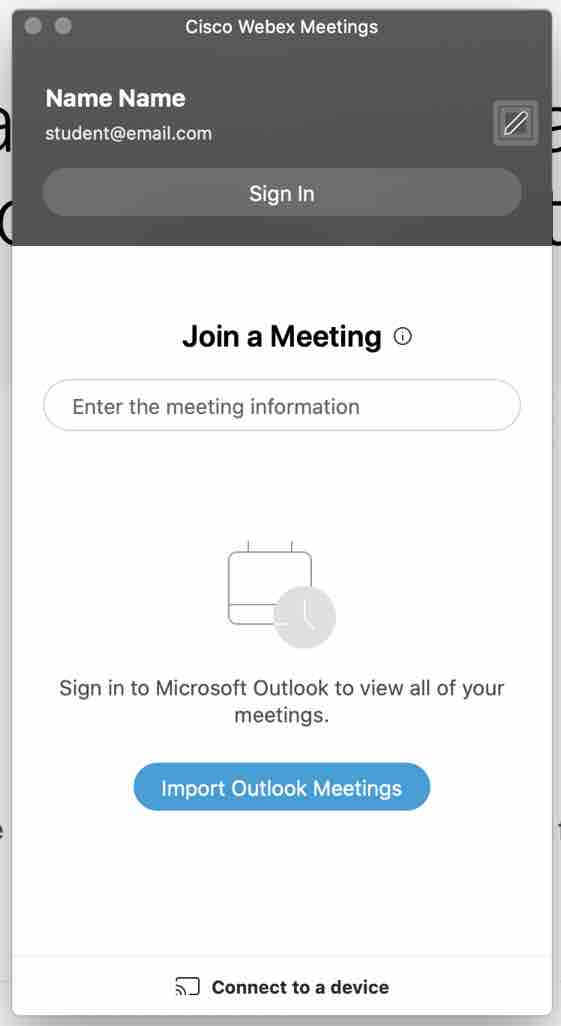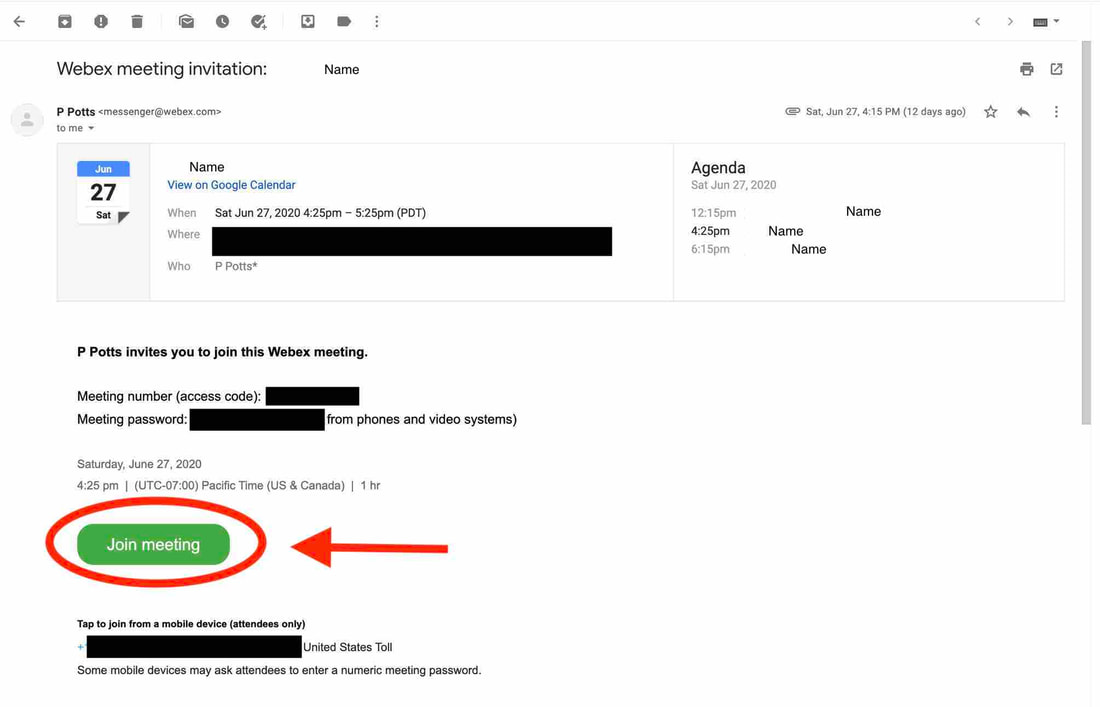如何下载和加入Webex会议 (Mac)
|
第1步: 点击右边下载Webex的键
|
第2步: 点击显示为Download for macOS的链接. 请记住下载“Webex Meetings”。 如果你使用不同的操作系统,请选择符合你的操作系统的选项。
第2.5步: 如果以下窗口弹出, 请点击"Allow"。
第3步: 打开你的Downloads文件夹, 点击webexapp.dmg, 然后点击Cisco Webex Meetings.pkg。
第4步: 在安装程序的窗口中, 点击Continue, Continue, 和Install。
第5步: 如果Webex没有自动打开,你可以到Applications的文件夹并打开它。
第6步: 打开Webex后,你可以登录你的账户,或者可以作为访客使用。
第7步: 你已经准备好开始会议了!
第8步: 要加入课程, 请点击我们在会议之前发送的电子邮件中的“join meeting”的键。请注意,如果你更改了上课时间(例如安排补课),或者新学期开始,或者你在不同的时间段有多个课程,将会有不同的会议号。
老师将在上课前15分钟开始在线会议。这代表你可以(并且应该)提前登录并确保你参加了正确的会议。如果你早点登录,你将有时间在课程开始前解决你可能遇到的任何技术问题。
老师将在上课前15分钟开始在线会议。这代表你可以(并且应该)提前登录并确保你参加了正确的会议。如果你早点登录,你将有时间在课程开始前解决你可能遇到的任何技术问题。